Develop, Host, Deploy: Complete BOSC pipeline
Written by Achyut Koirala on November 30, 2024
Introduction
The pipeline will include development, hosting, and deployment. The best part is that you can do all of this for free just like how BOSC does it. We will be using the following tools and services:
Frontend Development
- Development: GitHub Astro
- Hosting: GitHub Pages
- Deployment: GitHub Actions
API Development
- Development: GitHub Hono
- CI/CD: GitHub Actions
- Hosting: Cloudflare Workers
- Deployment: Wrangler
- Database: Cloudflare D1
- Authentication: OAuthv2
Freely Available Frontend Hosting Options
As of 2025, there are several options available for hosting your frontend applications for free. Here are some of the most popular ones:
| SN | Name | Description |
|---|---|---|
| 1 | GitHub Pages | In GitHub pages you can use CNAME to point to your own custom domain. The repository has to be public. |
| 2 | Cloudflare | Really good option, can take some time for newcomers to setup but it’s easy. |
| 3 | Vercel | You can connect your repository and deploy. Very easy to follow and can be done quickly. |
| 4 | Netlify | Similar process as in Vercel. |
| 5 | Amazon S3 | A bit of hassle as you have to go through infra setup like setting up s3 bucket, setting up Route53. |
Freely Available API Hosting Options
As of 2025, there are several options available for hosting your API applications for free. Here are some of the most popular ones:
| SN | Name | Description |
|---|---|---|
| 1 | Cloudflare | Free tier is available, you can use D1 for database and Workers for hosting. |
| 2 | Vercel | You can connect your repository and deploy. Very easy to follow and can be done quickly. |
| 3 | Netlify | Similar process as in Vercel. |
| 4 | Railway | Free tier is available, you can use PostgreSQL for database and deploy your API. |
| 5 | Render | Free tier is available, you can use PostgreSQL for database and deploy your API. |
Possible Frontend and API Development Options
You can use various frameworks and tools to develop your frontend and API applications. Here are some popular options that we’re using at BOSC:
- With Astro, you can create a new static site project. You can use the command
npm create astro@latestto create a new Astro project. - With Hono, you can create a new API project. You can use the command
npm create hono@latestto create a new Hono project. - With React, you can create a new React project. You can use the command
npx create-react-app my-appto create a new React project.
Frontend Pipeline with Astro
Development
To develop a frontend application using Astro, you can follow these steps:
- Create a new Astro project: Use the command
npm create astro@latestto create a new Astro project. - Install dependencies: Navigate to the project directory and run
npm installto install the required dependencies. - Develop your application: Start building your frontend application using Astro components, pages, and styles.
- Test your application: Use
npm run devto run the development server and test your application locally. - Commit your changes: Use Git to commit your changes to the repository.
Deployment and Hosting with GitHub Pages
To deploy your Astro application to GitHub Pages, you can follow these steps:
- Build your application: Run
npm run buildto generate the static files for your Astro application. - Setup GitHub Actions: Create a
.github/workflows/deploy.ymlfile in your repository with the following content:
name: Deploy to GitHub Pages
on:
# Trigger the workflow every time you push to the `main` branch
# Using a different branch name? Replace `main` with your branch’s name
push:
branches: [main]
# Allows you to run this workflow manually from the Actions tab on GitHub.
workflow_dispatch:
# Allow this job to clone the repo and create a page deployment
permissions:
contents: read
pages: write
id-token: write
jobs:
build:
runs-on: ubuntu-latest
steps:
- name: Checkout your repository using git
uses: actions/checkout@v4
- name: Install, build, and upload your site
uses: withastro/action@v2
# with:
#path: ./astro # The root location of your Astro project inside the repository. (optional)
#node-version: 20 # The specific version of Node that should be used to build your site. Defaults to 20. (optional)
#package-manager: pnpm@latest # The Node package manager that should be used to install dependencies and build your site. Automatically detected based on your lockfile. (optional)
deploy:
needs: build
runs-on: ubuntu-latest
environment:
name: github-pages
url: ${{ steps.deployment.outputs.page_url }}
steps:
- name: Deploy to GitHub Pages
id: deployment
uses: actions/deploy-pages@v4This is the basic workflow for deploying an Astro application to GitHub Pages. You can customize it further based on your requirements.
- Push your changes: Commit and push your changes to the
mainbranch of your repository. This will trigger the GitHub Actions workflow and deploy your Astro application to GitHub Pages. - GitHub Settings: Go to your repository settings, scroll down to the “Pages” section, and select
GitHub Actionsas the source for your GitHub Pages. Set the branch tomainorgh-pagesand the folder to/ (root). You can also set a custom domain if you have one. - Access your deployed application: Go to the Actions tab in your GitHub repository to monitor the deployment process. You can see the logs and status of the deployment. Once the deployment is complete, you can access your Astro application at
https://<username>.github.io/<repository-name>/.
API Pipeline with Hono
With Hono, we’ll be using cloudflare free tier to host our API. The free tier allows you to use Cloudflare Workers and D1 database for free.
Development
To develop an API application using Hono, you can follow these steps:
- Create a new Hono project: Use the command
npm create hono@latestto create a new Hono project, ornpm create cloudflare@latest -- my-hono-app --template=cloudflare/templates/vite-react-templateto create a new Hono project with Vite and React template (full stack), configured for Cloudflare Workers, you can remove the templates parameter if you want to create a simple Hono API project without frontend,npm create cloudflare@latest -- my-hono-app --framework=honoto create a new Hono project with Hono template (API only).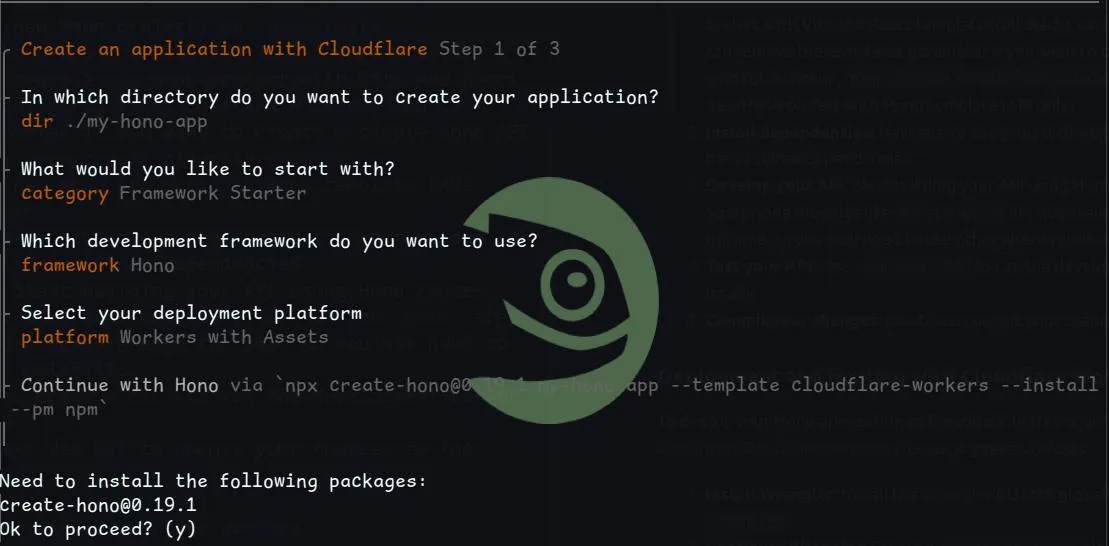
- On category you can select the
Framework Starterand selectHonooption. You’ll also be asked for Git setup and whether you want to deploy to cloudflare Workers, you can selectNofor now for the deployment part, we will do that later.
- Install dependencies: Navigate to the project directory and run
npm installto install the required dependencies. - Develop your API: Start building your API using Hono routes, middleware, and handlers. Some node modules like
fsandpathare not available in Cloudflare Workers edge runtime, so you may need to use other alternatives or polyfills. - Test your API: Use
npm run devto run the development server and test your API locally. - Commit your changes: Use Git to commit your changes to the repository.
Deployment and Hosting with Cloudflare Workers
To deploy your Hono application to Cloudflare Workers, we’ll be following the steps from Hono Docs from Cloudflare Workers, the steps goes as follows:
- Install Wrangler: Install the Wrangler CLI tool globally using
npm install -g wrangler. - Configure Wrangler: If you created the Hono project from the cloudflare template, the
wrangler.tomlorwrangler.jsoncfile will already be created for you. If not, you can create a newwrangler.jsoncfile in your project root with the following content:
/**
* For more details on how to configure Wrangler, refer to:
* https://developers.cloudflare.com/workers/wrangler/configuration/
*/
{
"$schema": "node_modules/wrangler/config-schema.json",
"name": "my-hono-app",
"main": "src/index.ts",
"compatibility_date": "2025-05-25",
"assets": {
"binding": "ASSETS",
"directory": "./public",
},
"observability": {
"enabled": true,
},
/**
* Smart Placement
* Docs: https://developers.cloudflare.com/workers/configuration/smart-placement/#smart-placement
*/
// "placement": { "mode": "smart" },
/**
* Bindings
* Bindings allow your Worker to interact with resources on the Cloudflare Developer Platform, including
* databases, object storage, AI inference, real-time communication and more.
* https://developers.cloudflare.com/workers/runtime-apis/bindings/
*/
/**
* Environment Variables
* https://developers.cloudflare.com/workers/wrangler/configuration/#environment-variables
*/
// "vars": { "MY_VARIABLE": "production_value" },
/**
* Note: Use secrets to store sensitive data.
* https://developers.cloudflare.com/workers/configuration/secrets/
*/
/**
* Static Assets
* https://developers.cloudflare.com/workers/static-assets/binding/
*/
// "assets": { "directory": "./public/", "binding": "ASSETS" },
/**
* Service Bindings (communicate between multiple Workers)
* https://developers.cloudflare.com/workers/wrangler/configuration/#service-bindings
*/
// "services": [{ "binding": "MY_SERVICE", "service": "my-service" }]
}- Login to Cloudflare: Run
wrangler loginto authenticate your Cloudflare account. - Publish your application: Run
wrangler publishto deploy your Hono application to Cloudflare Workers. This will upload your code and assets to Cloudflare and make your API available at a unique URL. - Access your deployed API: Once the deployment is complete, you can access your Hono API at
https://<your-worker-name>.<your-subdomain>.workers.dev/. You can also set up a custom domain if you have one.
Conclusion
With the above steps, you can set up a complete pipeline for developing, hosting, and deploying your frontend and API applications using free tools and services. BOSC has successfully implemented this pipeline to streamline its development process, and you can do the same for your projects. By leveraging GitHub Pages for frontend hosting and Cloudflare Workers for API hosting, you can create robust applications without incurring any costs.
Additional Resources
- Astro Documentation
- Hono Documentation
- GitHub Actions Documentation
- Cloudflare Workers Documentation
- Wrangler Documentation
Reactjs Pipeline with Cloudflare Pages
If you prefer to use React for your frontend development, you can follow a similar pipeline using Cloudflare Pages. Here’s how you can set it up:
Development
To develop a React application using Cloudflare Pages, you can follow these steps:
- Create a new React project: Use the command
npm create cloudflare@latest -- my-react-app --framework=react --platform=pagesto create a new React project, configured for Cloudflare Pages. This command will set up a new React project with the necessary configuration for deployment to Cloudflare Pages. - Develop: Start building your React application using components, hooks, and styles.
- Test your application: Use
npm startto run the development server and test your application locally. - Commit your changes: Use Git to commit your changes to the repository.
Deployment and Hosting with Cloudflare Pages
To deploy your React application to Cloudflare Pages, you can follow these steps:
- Build your application: Run
npm run buildto generate the static files for your React application. - Push to GitHub: Push your changes to a GitHub repository.
- Connect to Cloudflare Pages: Go to the Cloudflare Pages dashboard and create a new project. Connect your GitHub repository to Cloudflare Pages.
- Configure build settings: In the Cloudflare Pages settings, set the build command to
npm run buildand the output directory tobuild. - Deploy your application: Cloudflare Pages will automatically build and deploy your React application whenever you push changes to the connected GitHub repository.
- Access your deployed application: Once the deployment is complete, you can access your React application at
https://<your-project-name>.pages.dev/. You can also set up a custom domain if you have one.